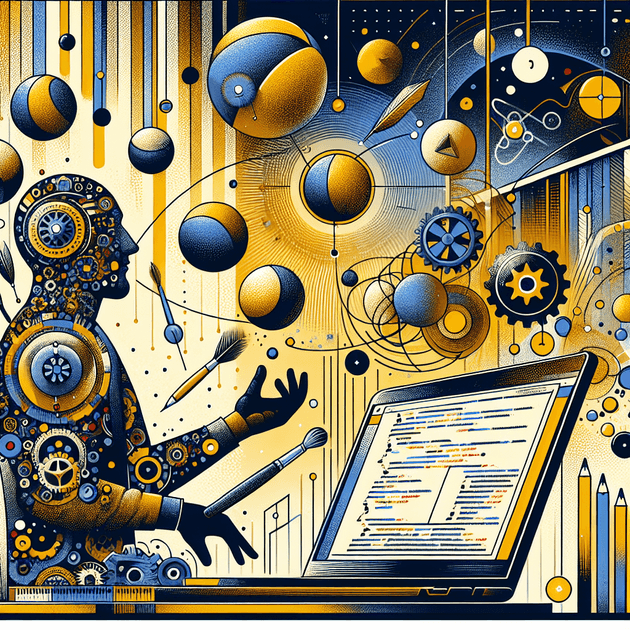Debugging JavaScript with Chrome DevTools
Introduction
This article will delve into the topic of debugging JavaScript with Chrome DevTools. It will provide a comprehensive overview of the process, including theoretical concepts, practical applications, best practices, common pitfalls, and tools and resources to aid in debugging efficiently.
Prerequisites
Before diving into debugging with Chrome DevTools, readers should have a basic understanding of JavaScript programming and be familiar with the Chrome browser.
Main Content
Overview
Debugging JavaScript code is a crucial skill for developers to identify and fix errors in their scripts efficiently. Chrome DevTools is a powerful tool that offers a range of features to aid in the debugging process.
Theoretical Concepts
Understanding concepts such as breakpoints, console logging, and stepping through code is essential for effective debugging. By setting breakpoints in the code, developers can pause the execution at specific points and inspect the variables' values.
Practical Application
To debug JavaScript using Chrome DevTools, follow these steps:
- Open Chrome browser and navigate to the website with the JavaScript code to debug.
- Right-click on the page and select "Inspect" to open DevTools.
- Go to the "Sources" tab and locate the JavaScript file to debug.
- Set breakpoints by clicking on the line number where you want the code execution to pause.
- Use the console to log variables and messages for debugging purposes.
- Step through the code using the "Step Over" and "Step Into" buttons to identify errors.
Example:
function calculateSum(a, b) {
const sum = a + b;
console.log(`The sum of ${a} and ${b} is ${sum}`);
return sum;
}
const result = calculateSum(5, 3);Best Practices
When debugging JavaScript with Chrome DevTools, it is essential to:
- Use meaningful variable names to aid in debugging.
- Utilize console.log statements to log values and track the code flow.
- Regularly check for syntax errors and typos in the code.
Common Pitfalls
Common mistakes in JavaScript debugging include:
- Forgetting to set breakpoints at critical points in the code.
- Overlooking console.log statements to track variable values.
- Ignoring error messages displayed in the console.
Tools & Resources
Chrome DevTools offers a range of features for debugging, such as:
- Debugger for setting breakpoints and stepping through code.
- Console for logging messages and values.
- Network tab for monitoring network requests and responses.
Conclusion
In conclusion, mastering the art of debugging JavaScript with Chrome DevTools is essential for developers to ensure their code runs smoothly and efficiently. By following best practices, avoiding common pitfalls, and utilizing the tools available, developers can streamline the debugging process and create robust JavaScript applications. Further reading on advanced debugging techniques is recommended for those looking to enhance their skills in JavaScript development.